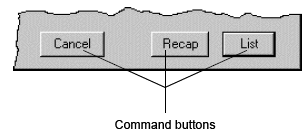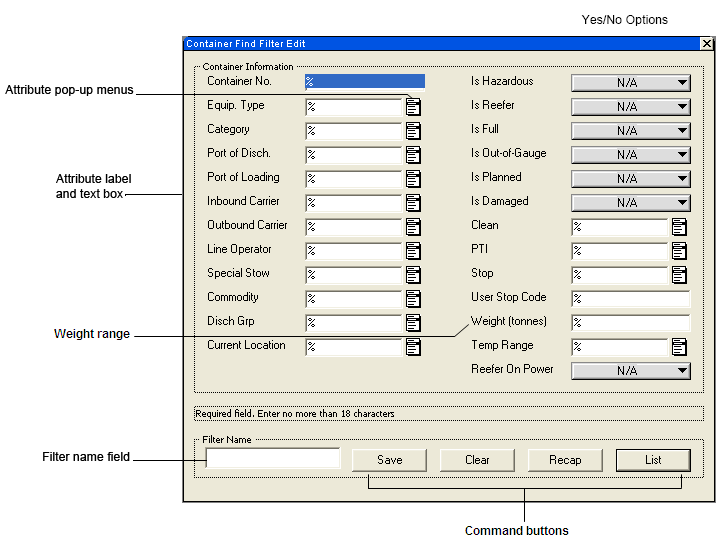
This section discusses the different parts of the Find Container dialog and how you can use them.
You can quickly complete the Find Container dialog using the methods described in Navigating through dialogs.
The settings in the Find Container dialog are described as follows.
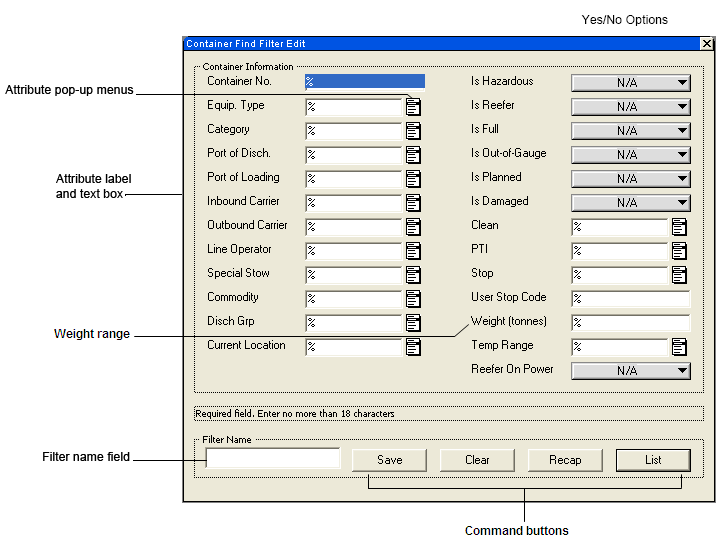
Attribute text boxes. You can type attributes in the text boxes or, if there is a pop-up menu icon, select items from the pop-up menu. To specify multiple attributes per text box, separate each item with a comma. (When selecting multiple items from the pop-up menu, the XPS client automatically adds the commas.)
If a pop-up menu does not open when you click it, the attribute may be disabled in the SPARCS Settings file. Contact your N4 administrator.
You can also use special search characters in the attribute text boxes to help you specify criteria for more complex searches. For more information, see Special characters in attribute fields (on page 1).
Yes/No Options. You can delete certain attributes from your search criteria by selecting 'Yes' or 'No' to the following criteria: 'Is Projected', 'Is Hazardous', 'Is Reefer', 'Is Full', 'Is Out-of-Gauge', 'Is Planned', 'Is Damaged', and 'Is Verified'.
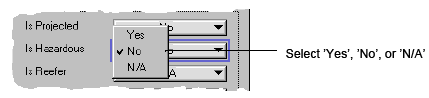
Weight ranges. The weight range must be between 0 and 60 tonnes.
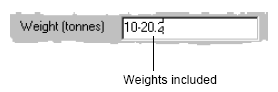
Filter name. To reuse filters, you must name and save them in this area. To save your search criteria, type the name in the text box (20 character limit) and click the Save button before you generate the list or recap. You can use saved filters by selecting Container>Find Again or Container>Filter-By. For more information on filters, see Saving, modifying, and deleting filters (on page 1).
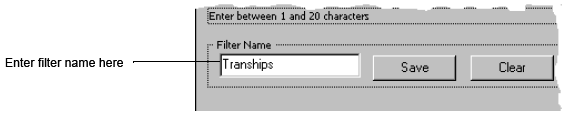
Command buttons. The List button generates a container list. The Recap button creates a live recap of the containers specified by the filter. The Clear button resets the Find Container dialog settings.